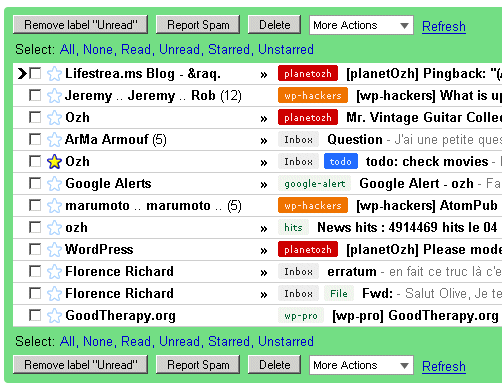Right brainers have some different organizing needs that are often overlooked in the run-of-the-mill organizing books and articles. That's because many of them are written by lefties who don't feel compelled to save every idea for when they're ready to act on it.
And email and the internet are full of great idea triggers!!!
If you're an idea saver, how can you work with your need/desire to save?
1. Save based on what kind of idea it is
Make files or labels based on what you will most likely use the idea for.
For instance:
- Book ideas
- Article ideas
- Painting ideas
- Coaching ideas
- Decor ideas
2. Save the ideas based on how soon you want to get to it. In this case you can make a limited number of files:
- Act now (this week)
- Soon (this month)
- This year
- Someday (these are just to have but don't have any urgency)
Do you have another method that's working for you?